Results
Image Types
Binary Image
A Binary Image is an image with either black or white pixels.

Figure 1: Sample Binary Image
File Characteristics:
Size: 140 x 200 pixels
File size: 2660 bytes
Format: PNG
Depth: 8
Storage Type: Indexed
Number of Colors: 2
Resolution unit: centimeter
X resolution: 72.00
Y resolution: 72.00
Map = [[0. 0. 0.],[1. 1. 1.]]
Gray-scale Images:
These are images with black and white colors in it. Compared to binary images with only two possible values for each pixel, a grayscale image pixel value can range from 0(black) or 255(white).

Figure 2: Sample Grayscale image
File characteristics:
Size: 300 x 450 pixels
File Size: 77088 bytes
Format: JPEG
Depth: 8
Storage Type: Truecolor
Number of colors: 0
Resolution unit: inch
X resolution: 180.00
Y resolution: 180.00
True Color Images
Images with intesity values of red green and blue.

Figure 3: True color Image sample
File Characteristics:
Size: 480 x 640 pixels
File Size: 32129 bytes
Format: JPEG
Depth: 8
Storage Type: True color
Number of Colors: 0
Resolution unit: inch
X resolution: 96.00
Y resolution: 96.00
Indexed Images
Images with colors referenced to a colormap index.

Figure 4: Sample Indexed Image
File Characteristics
Size: 462 x 453 pixels
FileSize: 12855
Format: GIF
Depth: 8
StorageType: indexed
NumberOfColors: 16
ResolutionUnit: centimeter
XResolution: 72.00
YResolution: 72.00
Advanced Imaging Techniques and Devices:
High Dynamic Range Images
Hyperspectral Images
3D Images
Images can be converted using numerical manipulation and thresholding of the pixel values. Using the image show in Figure 3 we can convert the image into a binary or grayscale image.
We could further improve the quality of the binary image by taking the histogram of the image and determining the threshold value used in the conversion. Figure 7 shows the histogram of Figure 6.

Figure 7: Histogram of pixel values for the image in Figure 6
We could select the threshold value to 0.4 to remove some of the excess white colors in the figure. In doing this improvement in the image quality as seen in Figure 8.

Figure 8: Improve Binary image of Figure 4.
We can clearly see the in comparison to the initial conversion to the binary image this image has increase in quality by the improvement of the clarity of the title of the book introduction to quantum mechanics wherein in the previous conversion the quantum part is not well defined.
References:
[1] Soriano, M, "Activity 3: Image Types and Formats 2010", AP 186
Acknowledgements: Thank you ma'am jing for your assistance in saving the graphs.
Self evalutaion: 10
Justification: Images required are produced and the the improvement in the thresholding can be seen in the results.










500x500.bmp)


